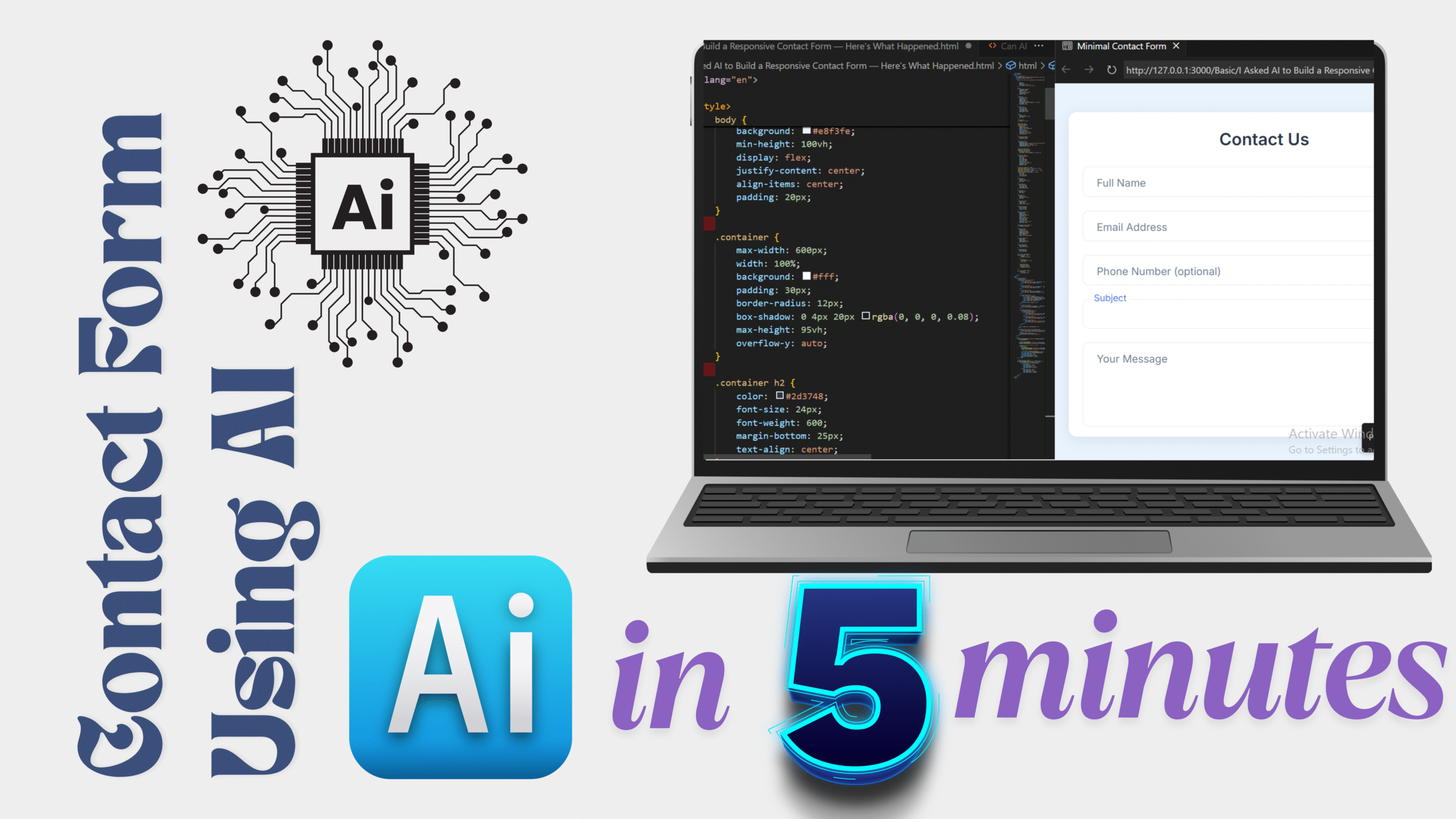This is Day 1 of our AI-powered frontend experiment — and we’re starting strong by building a clean, animated Blog Card UI using BlackBox AI’s “Image to App” feature. No manual coding at the start, just smart prompts and sharp feedback.
Video Tutorial:
🧠 Step 1: Upload an Image. Let AI Do Its Thing.
We began with a simple UI mockup of a blog card — title, image, category tag, and some content.
We uploaded it into BlackBox AI’s Image to App tool and waited a few seconds…
✨ Boom — the AI generated a full HTML + TailwindCSS layout in seconds. No copy-paste from Dribbble or rebuilding in Figma — it actually gave us code based on the design alone.
🎨 Step 2: Design Was Okay… But Not There Yet.
The base layout was solid — structure-wise, it gave us something usable. But visually? It lacked flair.
So, we started guiding it:
- Asked for hover effects to make it interactive
- Tweaked margins, borders, and shadows
- Improved typography and spacing
It handled the changes shockingly well — like a junior dev you can train on the fly.
🏷️ Step 3: Fix the Category Tag
Here’s where it got tricky.
The category tag (e.g., “Tech”, “Design”) was sitting weirdly — positioned relative to the card, not the image.
We wanted it to sit at the bottom-left corner of the image, not the card container.
So, we gave it very specific instructions:
“Position the tag at the bottom left of the image section, not the entire card.”
And… guess what? It did it. Precise placement, no CSS chaos.
✨ Step 4: Add Hover-Based Reveal
We wanted more depth — so we asked the AI to:
“Show the category tag only on hover.”
Surprisingly, it gave us a whole new design idea:
Instead of just showing the tag, it created a ‘View More’ button that appears on hover.
Unexpected, but cool. We loved the creative direction and kept it.
🧼 Step 5: Convert Tailwind to Pure CSS
By default, the AI uses Tailwind CSS, but we wanted this version in vanilla CSS for flexibility and custom styling.
We just asked:
“Convert this design into standard CSS.”
Within moments, we had a clean, readable HTML + CSS version — no dependencies, no extra classes.
✅ Final Result: A Responsive, Interactive Blog Card
What started as a static image became a real, working component — styled, interactive, and production-ready.
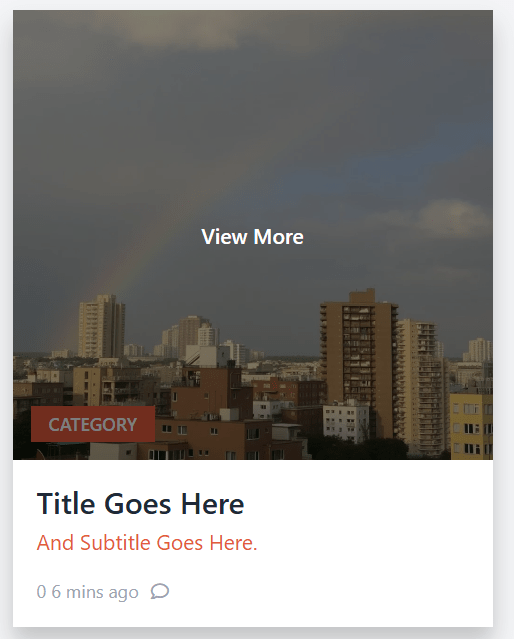
🛠️ Built in 4 minutes
💡 Guided by creative prompts
🎨 Polished with developer vision
This was not just code generation — this was co-creation.
Full Code:
<html lang="en">
<head>
<meta charset="utf-8" />
<meta content="width=device-width, initial-scale=1" name="viewport" />
<title>Card Example with Hover Tag</title>
<link
href="https://cdnjs.cloudflare.com/ajax/libs/font-awesome/5.15.3/css/all.min.css"
rel="stylesheet"
/>
<style>
body {
background-color: #f3f4f6;
padding: 1.5rem;
display: flex;
justify-content: center;
align-items: center;
min-height: 100vh;
margin: 0;
font-family: system-ui, -apple-system, BlinkMacSystemFont, "Segoe UI",
Roboto, Helvetica, Arial, sans-serif, "Apple Color Emoji",
"Segoe UI Emoji";
}
.card {
background-color: white;
max-width: 20rem;
width: 100%;
box-shadow: 0 1px 3px rgb(0 0 0 / 0.1);
cursor: pointer;
transition: box-shadow 0.3s ease;
}
.card:hover {
box-shadow: 0 10px 15px rgb(0 0 0 / 0.2);
}
.image-wrapper {
position: relative;
}
.image-wrapper img {
width: 100%;
height: 300px;
object-fit: cover;
display: block;
}
.category-tag {
position: absolute;
bottom: 0;
left: 0;
margin-left: 0.75rem;
margin-bottom: 0.75rem;
background-color: #e25a3c;
color: white;
font-weight: 600;
font-size: 0.75rem;
padding: 0.25rem 0.75rem;
user-select: none;
z-index: 10;
font-family: inherit;
}
.hover-link {
position: absolute;
inset: 0;
background-color: rgba(0, 0, 0, 0.5);
color: white;
font-weight: 600;
font-size: 0.875rem;
display: flex;
justify-content: center;
align-items: center;
opacity: 0;
transition: opacity 0.3s ease;
text-decoration: none;
z-index: 20;
font-family: inherit;
}
.image-wrapper:hover .hover-link {
opacity: 1;
}
.content {
padding: 1rem;
}
.title {
color: #1f2937;
font-weight: 600;
font-size: 1.25rem;
line-height: 1.25;
margin: 0 0 0.25rem 0;
}
.subtitle {
color: #e25a3c;
font-size: 0.875rem;
margin: 0 0 1rem 0;
}
.footer {
display: flex;
align-items: center;
color: #9ca3af;
font-size: 0.75rem;
gap: 0.5rem;
}
</style>
</head>
<body>
<div class="card">
<div class="image-wrapper">
<img
src="https://storage.googleapis.com/a1aa/image/6bc55ec1-3e77-4ed2-63ce-2cbd9b12c46f.jpg"
alt="Cityscape with buildings and a rainbow in the sky"
width="600"
height="300"
/>
<span class="category-tag">CATEGORY</span>
<a href="#" class="hover-link">View More</a>
</div>
<div class="content">
<h2 class="title">Title Goes Here</h2>
<p class="subtitle">And Subtitle Goes Here.</p>
<div class="footer">
<span>0 6 mins ago</span>
<i class="far fa-comment"></i>
</div>
</div>
</div>
</body>
</html>🔜 What’s Next?
This is just Day 1. We’re experimenting daily with different UI elements — cards, navbars, loaders, forms — all powered by BlackBox AI.
We’ll keep pushing the boundaries of AI-assisted frontend development — showing how you can use AI not just to code, but to create.
Other Posts:
I Asked AI to Build a Responsive Contact Form