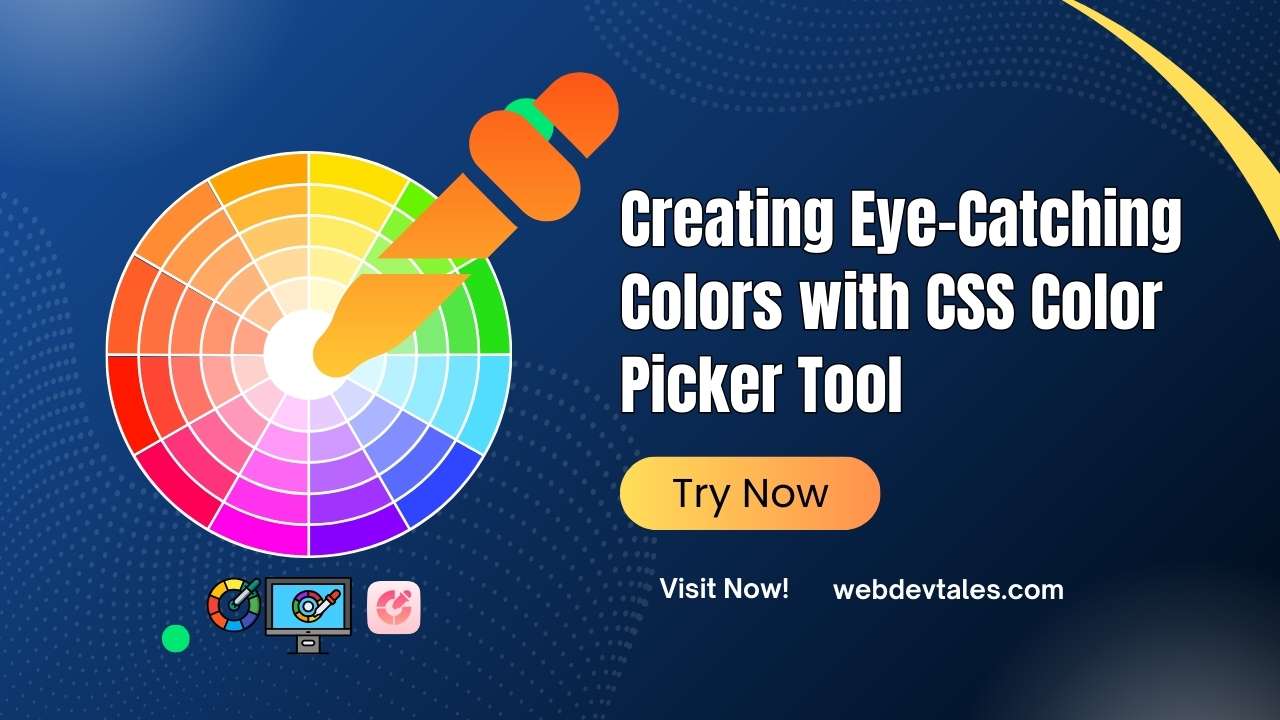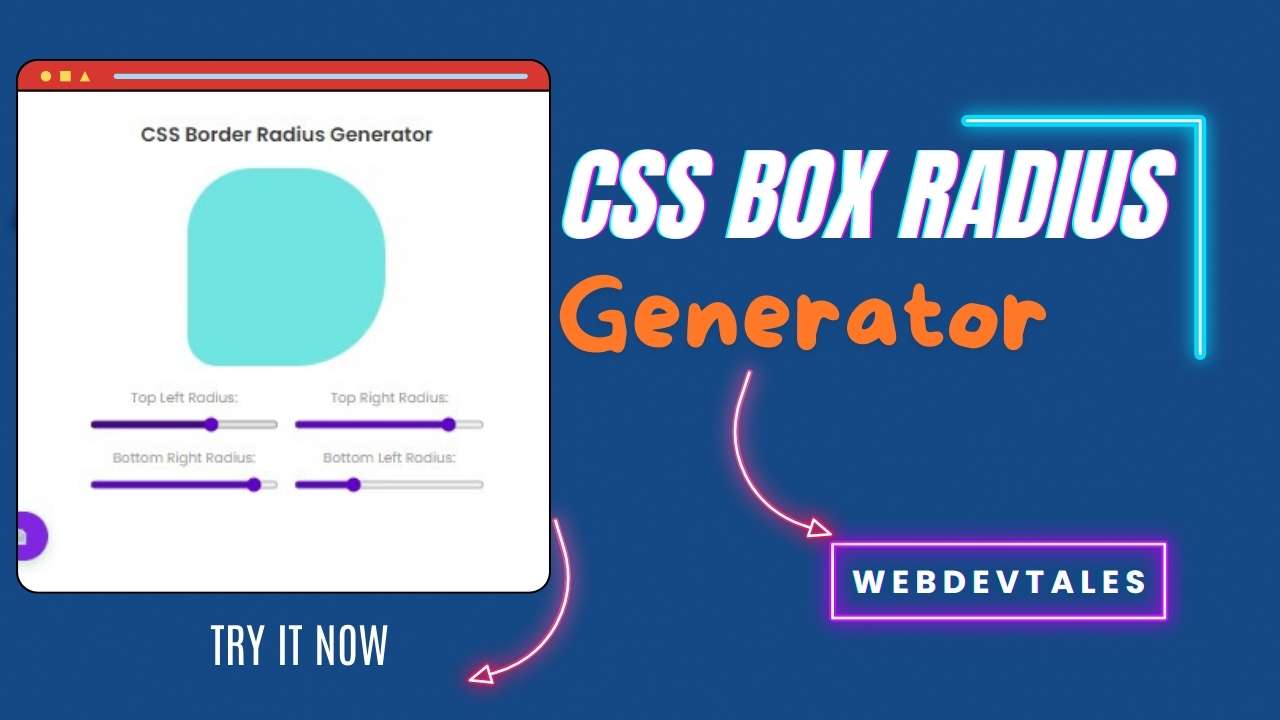Gradient Controls
Presets
Preview
background: linear-gradient(135deg, #4a6cf7 0%, #8a54fb 100%);
📘 User Guide – Advanced Gradient Generator
The Advanced Gradient Generator helps you create beautiful linear, radial, and conic gradients with multiple color stops. It also provides live previews and the CSS code you can copy directly into your projects.
🔹 Features
Choose gradient type: Linear, Radial, or Conic
Add, edit, or remove unlimited color stops
Adjust angles, positions, shapes, and sizes
Use preset gradients for quick inspiration
Random button for generating random gradients
Copy CSS code instantly with one click
🔹 How to Use
1. Select Gradient Type
Linear → creates a gradient along a straight line (with adjustable angle).
Radial → circular/elliptical gradient (with shape, size, and position controls).
Conic → pie-like gradient (with start angle and position controls).
2. Adjust Gradient Properties
Linear: Move the angle slider (0–360°).
Radial: Choose circle or ellipse, adjust size and move the center position (X/Y).
Conic: Set starting angle and adjust center position (X/Y).
3. Manage Color Stops
Each stop defines a color at a position (%).
Use the Add Color Stop button to add more.
Use the Remove button to delete stops (must have at least 2).
Enter values manually or use color pickers.
Positions (%) control where each color appears along the gradient.
4. Use Presets
Click on a preset gradient block to load it instantly.
Presets include linear, radial, and conic examples.
5. Randomize
Click Random to generate a random gradient with random colors, stops, and settings.
6. Preview
The Preview box shows your gradient live.
7. Copy CSS
Click Copy CSS → The code will be copied to your clipboard.
Paste it directly into your CSS file, for example:
.my-element {
background: linear-gradient(135deg, #4a6cf7 0%, #8a54fb 100%);
}
🔹 Tips
Use more color stops for smooth blends.
Radial gradients look best with centered stops.
Conic gradients are great for charts, spinners, or artistic effects.
Presets are a quick way to get inspiration.
🔹 Footer
© 2025 Advanced Gradient Generator | Created with ❤️