CSS Button Generator
Background
Text
Border Radius
Border Radius on Hover
Box Shadow
Other Options
Copy CSS Code
CSS Button Generator User Manual
Welcome to the CSS Button Generator! This tool allows you to design and customize buttons easily using a wide range of controls for colors, borders, text, and more. With live preview, you can instantly see the changes you make and generate the corresponding CSS code, which can be copied for use on your websites and projects.
Features:
- Customize background and text colors, including hover states.
- Adjust border radius for each corner.
- Add box shadows with fine-tuned settings.
- Generate CSS for the button design.
- Randomize button styles with a single click.
- Copy the generated CSS to the clipboard.
Sections Overview of CSS Button Generator
1. Button Color Customization
In this section, you can define the color for both the button’s default state and its hover state:
- Background Color: Set the button’s background color.
- Hover Background Color: Customize the background when hovered over.
- Text Color: Set the button’s text color.
- Hover Text Color: Define the text color when the button is hovered over.
2. Border Radius Customization
Adjust the button’s corner roundness. Each corner (top-left, top-right, bottom-left, bottom-right) can be set independently:
- Top-Left Radius: Controls the rounding of the top-left corner.
- Top-Right Radius: Controls the rounding of the top-right corner.
- Bottom-Left Radius: Controls the rounding of the bottom-left corner.
- Bottom-Right Radius: Controls the rounding of the bottom-right corner.
Additionally, you can set separate radius values for hover states.
3. Box Shadow Customization
Create a shadow effect around your button by adjusting these settings:
- Horizontal Offset: Moves the shadow left or right.
- Vertical Offset: Moves the shadow up or down.
- Blur Radius: Controls the softness of the shadow’s edges.
- Spread: Defines how large or small the shadow is.
- Shadow Color: Set the color of the shadow.
4. Padding, Border, and Width Settings
You can modify the spacing inside the button and define borders:
- Padding: Adjust the space inside the button.
- Border Color: Set the border color.
- Border Width: Adjust the thickness of the border.
Live Preview
The Live Preview section displays a real-time view of your button as you make changes. Hover over the button to see the hover effects instantly.
Action Buttons
1. Copy CSS Code
Once you’re satisfied with your button design, you can copy the generated CSS by clicking the Copy CSS Code button. A popup will appear, showing the CSS code, which you can copy to your clipboard.
2. Random Generate
Feeling creative? Click Random Generate to apply random values for all settings, giving you a unique button style with each click.
How to Use
- Open the tool: Visit the page where the generator is hosted.
- Customize the button: Use the controls to customize the colors, text, border radius, shadow, and other styles.
- View the live preview: See your button update live in the preview area as you make changes.
- Copy the CSS: Once you’re happy with your design, click Copy CSS Code to view the generated CSS and copy it to your clipboard.
- Apply the CSS: Paste the copied CSS into your project’s stylesheet.
Advanced Usage
- For responsive designs, adjust the settings based on screen sizes. The generator automatically adapts to smaller screens for mobile-friendly interfaces.
Enjoy building beautiful buttons with ease!


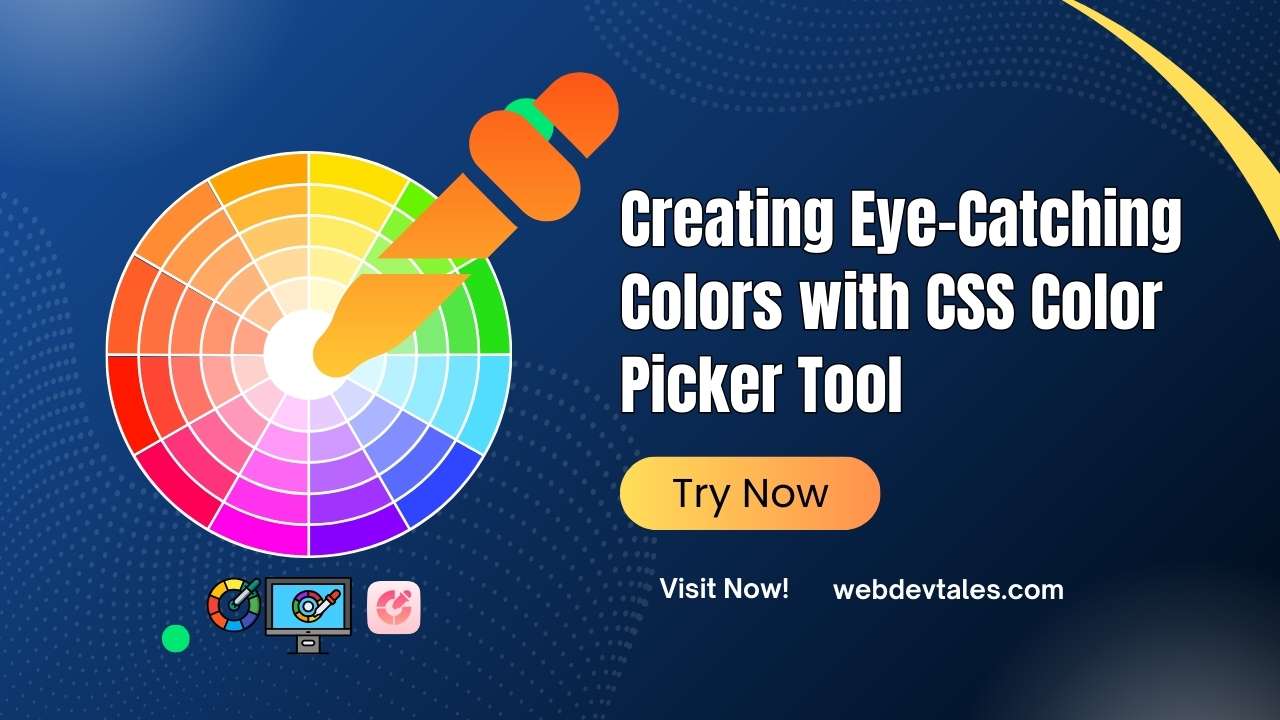


This CSS Button Generator is a game-changer! I love how easy it is to customize buttons without diving deep into code. The previews are super helpful, and I can’t wait to integrate these buttons into my projects. Thanks for sharing such a useful tool!
Yours Welcom,,
But you can Visit this tool ,,this is upgraded version of this tool
https://webdevtales.com/clickcraft-cta-button-maker/
You can also visit my UI Elements page…This page contains thousnads of UI Elements …Working hard to provide more
This CSS Button Generator is fantastic! It really simplifies the process of creating stylish buttons for my projects. The customizable options are excellent, and I can’t wait to try it out in my next design! Thanks for sharing!
Great post! The CSS Button Generator is super helpful for quickly creating stylish buttons without having to dive deep into code. I love the customization options you’ve included. Thanks for sharing!
In reply to Tubemate.
Yours Welcom,,
But you can Visit this tool ,,this is upgraded version of this tool
https://webdevtales.com/clickcraft-cta-button-maker/
You can also visit my UI Elements page…This page contains thousnads of UI Elements …Working hard to provide more
i will also update this tool soon
This CSS Button Generator is a game changer! It’s so user-friendly and saves a ton of time when designing buttons for my projects. Can’t believe I didn’t find this sooner! Thanks for sharing such a useful tool!
Yours Welcom,,
But you can Visit this tool ,,this is upgraded version of this tool
https://webdevtales.com/clickcraft-cta-button-maker/
You can also visit my UI Elements page…This page contains thousnads of UI Elements …Working hard to provide more
This CSS Button Generator is a fantastic tool! It really simplifies the process of creating stylish buttons for my projects. The customization options are great, and I appreciate how user-friendly the interface is. Thanks for sharing this resource!
This CSS Button Generator is a game-changer! I love how easy it is to customize buttons without diving deep into code. The variety of styles and hover effects are fantastic. Thanks for sharing such a useful tool!
This CSS Button Generator is a fantastic tool! It’s so easy to use and has helped me create some stylish buttons for my website in no time. The variety of customization options really allows for some creative designs. Thanks for sharing this resource!
Great tool! This CSS Button Generator is super easy to use and saves a lot of time. Love the customization options—can’t wait to try it out on my next project!